Telephone orders
6 June 2017
Intended audience: store owner
If you use Stripe as your payment gateway, or will accept payment on delivery, you can now add customer orders directly in the Control Panel and by doing so take advantage of FoodCommerce's order fulfilment processes. Here's how it's done.
First you need a customer
If the customer already exists in FoodCommerce then find and use that. If not then you will need to add a new one.
- Select "new" from the customer menu

- You only need a name to continue.
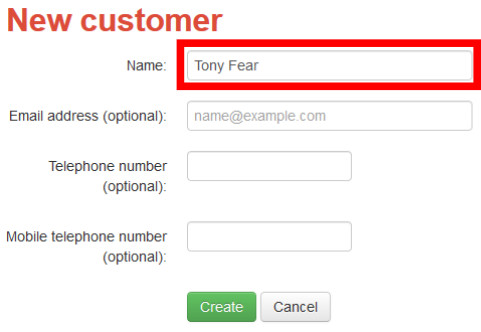
Be aware: if you choose to add an email address the customer will receive automated emails when you create an order for them. Similarly if you add a mobile number and you have SMS messages switched on then they will receive automated text messages to their phone.
Also: customer emails must be unique and therefore your customer would be unable to later register on your store front using this email address. They could however use the lost password facility to take ownership of the customer you created.
Now place their order
- In the customer select "new order"
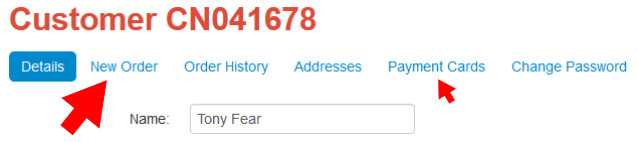
- Add the customer's items to the basket
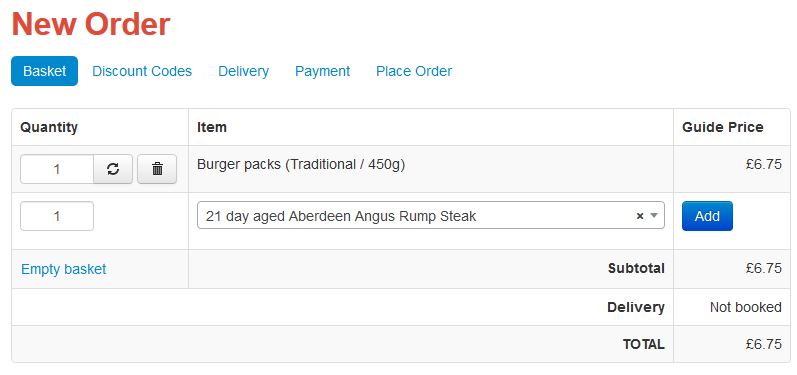
- Now select the delivery (or collection) slot.
Note: if the order is to be delivered then you first need to set the delivery address. By doing this, relevant delivery slots will become available for you to choose from.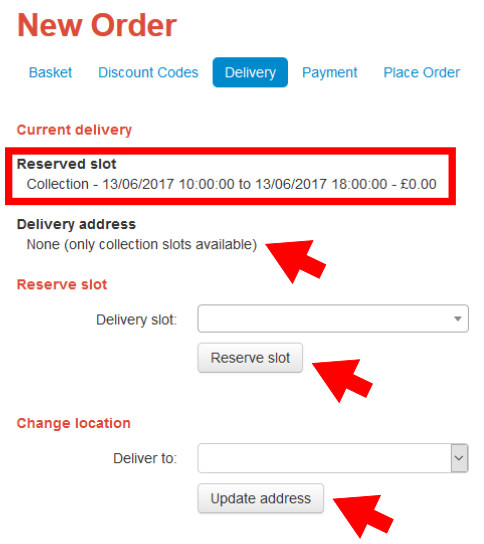
- Choose the payment method.
Note: if the customer is paying with a card that has been used previously then it can be selected from the "payment method" drop-down box. If you add a new card it will automatically be selected as the payment option once it has been verified.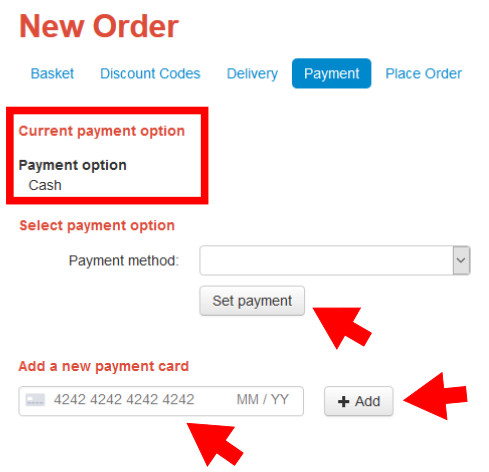
- And finally add any comments and place the order
Note: if the customer has an email address associated with it then a "thank you for your order" email will be sent when the order is placed.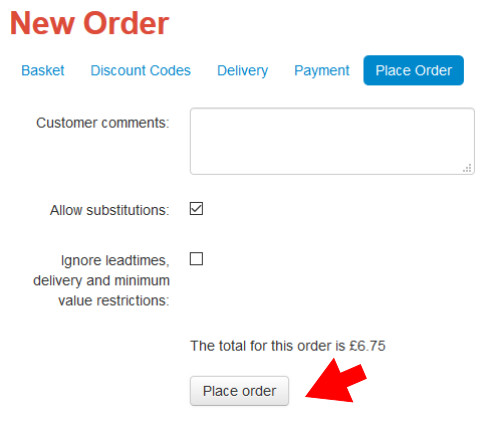

Tony Fear